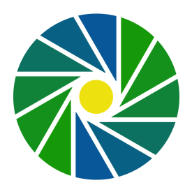MEL User Guide: Event Logging & Notes Collection
MEL is a versatile data collection app that combines fast-paced event logging with detailed note-taking capabilities. Perfect for researchers, naturalists, and anyone who needs to record structured observations in the field.
Getting Started
Quick Start
- Create a Collection - Tap "New Collection" on the home screen
- Add Note - Use "Add Note" for detailed observation and optionally start a "Log Events Session"
- Export Data - Share your collection in JSON, Markdown, or Text format
First Steps
- Collections are containers for your data - think of them as projects or studies
- Notes allow detailed observations with descriptions and timestamps
- Log Events Session capture rapid events (A, B, C) with precise timestamps
- Timeline View shows all your activities chronologically
Screens and Features
Selection of screenshots of the app in dark mode:
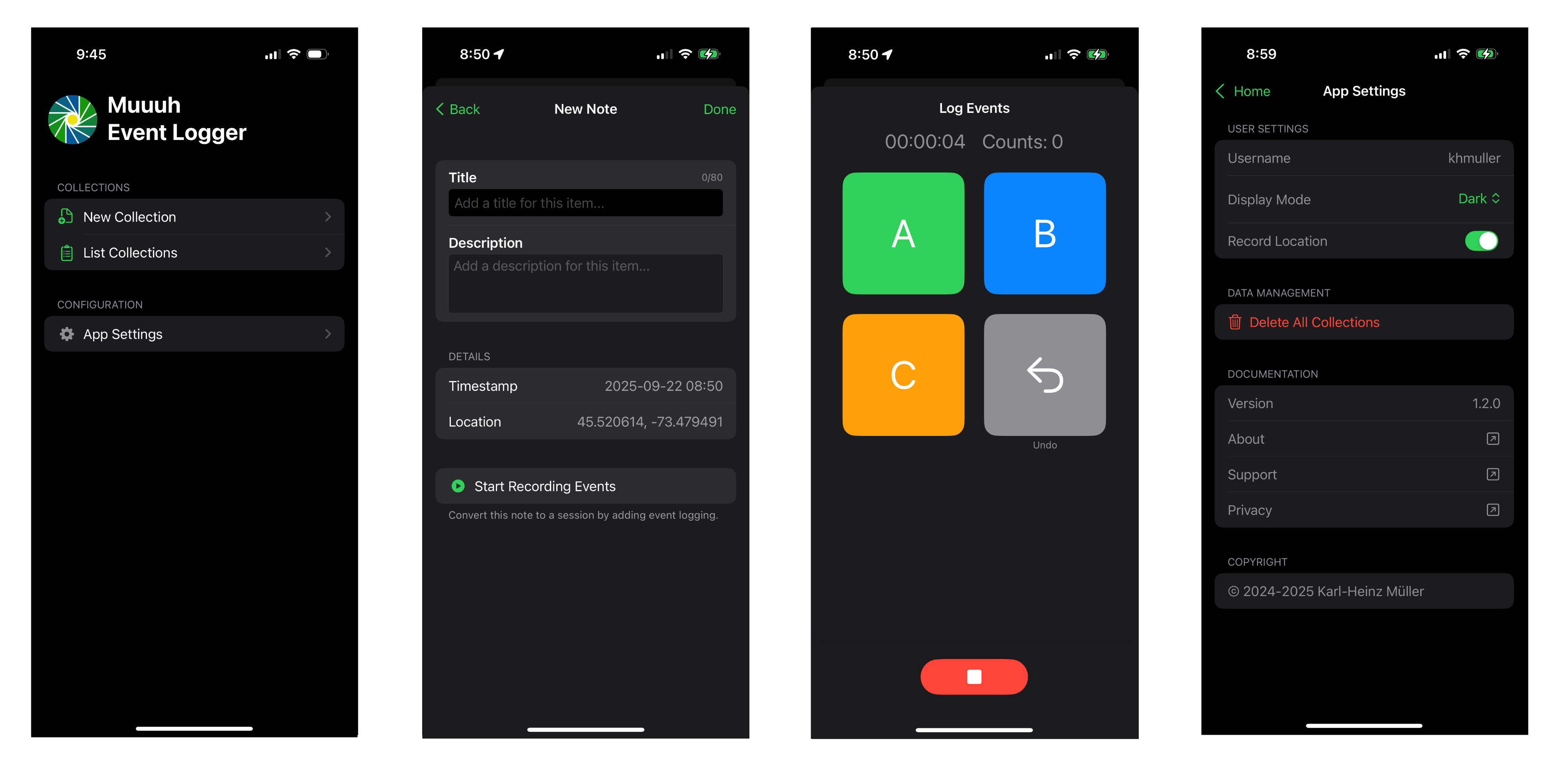
Home Screen
The main hub for accessing all app features.
- New Collection - Create a new collection for your data
- List Collections - View all your saved collections
- App Settings - Customize app preferences and user information
Collection Details
View and manage your collection data with a unified timeline of notes with or without sessions.
- Edit Collection - Update the collection title and description of a collection
- Add Note - Create a new note with or without logging fast-paced events
- List of Notes - All notes with title in chronological order descending
- Delete Note - Remove individual notes
- Delete Collection - Remove this collection with all its notes
- Share Collection - Export in JSON, Markdown, or Text format
Note Creation
Add detailed observations to your collection.
- Title - Give your note a descriptive title
- Description - Add detailed observations and context
- Location - Optional GPS coordinates (when enabled)
- Timestamp - Automatically captured when note is created
- Start Logging Events - Initiated logging fast-paced events
Event Logging Session
Record precise timestamps for up to three different events.
- Event Buttons - Tap A, B, or C to log events with timestamps
- Auto-save - Data is automatically saved every 5 seconds
- Stop Recording - End the session and return to collection details
App Settings
Customize app preferences and user information.
- Username - Set your name for exported files
- Display Mode - Choose System, Dark, or Light theme
- Record Location - Enable/disable GPS tracking for sessions and notes
- Data Management - Delete all collections if needed
Export Options
MEL supports multiple export formats to fit your workflow:
- JSON - Machine-readable format for data analysis
- Markdown - Perfect for documentation and note-taking apps like Obsidian
- Text - Simple format for sharing and printing
Usage Tips
- Collections - Organize related sessions and notes together
- Notes - Use for detailed observations that complement your event data
- Log Events Sessions - Keep event logging sessions under 5 minutes for best results
- Timeline - The unified view helps you understand the sequence of observations and activities
- Export - Choose format based on how you'll use the data (analysis, documentation, sharing)
Support
For additional help or to report issues, contact us at Contact Muuuh.